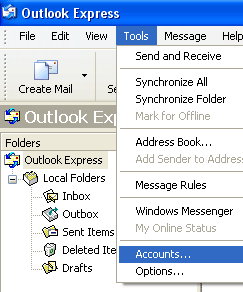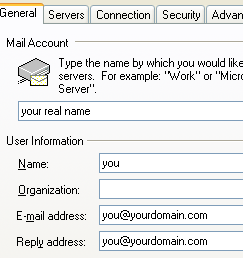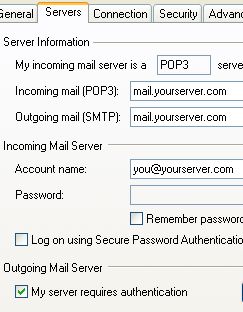To setup your Outlook Express 6.0 to handle your new POP3 e-mail account, please follow the instruction below :
| 1. Select Tool -> Accounts… to start the Options dialog box.
2. Click button Add and select Mail… to start the Internet Connection Wizard. |
|
| 3. Enter Your Name in the display name field. This name will appear in the From field of the outgoing message. Type your name as it would you like to appear. Click Next > button.
4. Enter your e-mail address in the E-mail address field. For example You@Yourdomain.com.
|
|
| 5. Click Next > button to fill out the Incoming mail (POP3 or IMAP) server and Outgoing mail (SMTP) server field with your domain name. If you domain name is yourdomain.com then fill in mail.yourdomain.com for both fields.
Make sure you check the box for My Server Requires Authentication for the Outgoing Mail Server only (Not for the Incoming mail Server) 6. Click Next > button to enter your Internet Mail Logon information. Enter your full e-mail address in the POP account name field and enter your password in the Password field. |
|
| 7. Click Next > button to enter a friendly name for your new mail account to be setup then click Next > button again to select your connection type.
8. Click Next > button and Finish button to end the setting. |
|